Set Up Multiple Websites with Nginx Virtual Hosts
Setting up multiple website on Nginx
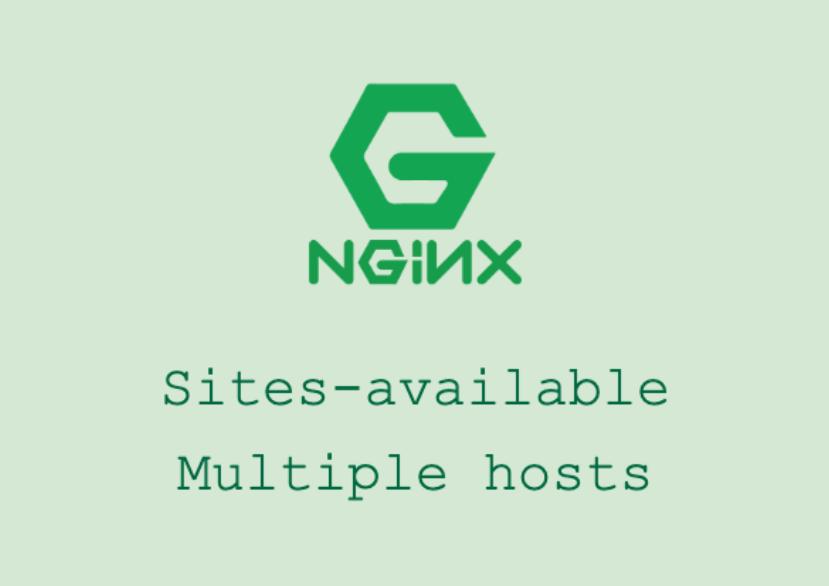
Setting up multiple websites with Nginx virtual hosts is important for several reasons. Firstly, it improves website performance by allowing each website to have its own dedicated resources. This means that if one website experiences a spike in traffic, it will not affect the performance of other websites hosted on the same server. Additionally, virtual hosts allow you to better manage and organize your websites, making it easier to make changes and updates.
Benefits of Setting Up Multiple Websites with Nginx Virtual Hosts
Improved website performance
By setting up multiple websites with Nginx virtual hosts, you can ensure that each website has its own dedicated resources. This means that if one website experiences a spike in traffic or requires more processing power, it will not affect the performance of other websites hosted on the same server. This can greatly improve the overall performance and stability of your websites.
Better security
With Nginx virtual hosts, you can isolate each website from one another, providing an added layer of security. If one website gets compromised, it will not affect the security of other websites hosted on the same server. This is especially important if you are hosting websites for different clients or if you have multiple websites with different security requirements.
Cost-effective solution
Setting up multiple websites with Nginx virtual hosts is a cost-effective solution compared to hosting each website on a separate server. By utilizing the resources of a single server, you can save on hardware costs and reduce maintenance and management overhead.
Easy management of multiple websites
Nginx virtual hosts make it easy to manage and organize multiple websites. Each website can have its own configuration file, making it easy to make changes and updates. Additionally, Nginx provides tools and features that allow you to easily monitor and manage your websites, making it a convenient solution for website management.
Preparing Your Server for Multiple Websites with Nginx Virtual Hosts
Before setting up multiple websites with Nginx virtual hosts, there are a few steps you need to take to prepare your server.
- Installing Nginx
- Configuring firewall settings
sudo ufw allow 'Nginx Full'
- Setting up DNS records (optional)
Hands On Steps By Step Guide To Configure Nginx
When configuring Nginx for multiple domains, you can create separate server blocks for each domain. Here’s an example configuration for two domains: example.com and anotherdomain.com.
- Create directories for your websites
sudo mkdir -p /var/www/example.com/html
sudo mkdir -p /var/www/anotherdomain.com/html
- Set permissions for the web directories
sudo chown -R $USER:$USER /var/www/example.com/html
sudo chown -R $USER:$USER /var/www/anotherdomain.com/html
sudo chmod -R 755 /var/www
- Create sample index.html files
echo "<html><head><title>Welcome to example.com</title></head><body><h1>Success! The example.com virtual host is working!</h1></body></html>" | sudo tee /var/www/example.com/html/index.html
echo "<html><head><title>Welcome to anotherdomain.com</title></head><body><h1>Success! The anotherdomain.com virtual host is working!</h1></body></html>" | sudo tee /var/www/anotherdomain.com/html/index.html
- Create Nginx server block configurations for example.com
sudo nano /etc/nginx/sites-available/example.com
- Add below config to the file
server {
listen 80;
server_name example.com www.example.com;
root /var/www/example.com/html;
index index.html;
location / {
try_files $uri $uri/ =404;
}
}
- Create Nginx server block configurations for anotherdomain.com
sudo nano /etc/nginx/sites-available/anotherdomain.com
- Add below config to the file
server {
listen 80;
server_name anotherdomain.com www.anotherdomain.com;
root /var/www/anotherdomain.com/html;
index index.html;
location / {
try_files $uri $uri/ =404;
}
}
- Create symbolic links to enable the virtual hosts
sudo ln -s /etc/nginx/sites-available/example.com /etc/nginx/sites-enabled/
sudo ln -s /etc/nginx/sites-available/anotherdomain.com /etc/nginx/sites-enabled/
- Test Nginx configuration
sudo nginx -t
- Restart Nginx
sudo systemctl restart nginx
- Adjust firewall settings (if applicable)
sudo ufw allow 'Nginx Full'
- Verify your websites
Open your web browser and navigate to both domain names (e.g., http://example.com and http://anotherdomain.com). You should see the respective sample index.html pages.
Troubleshooting Common Issues with Nginx Virtual Hosts
While setting up Nginx virtual hosts is relatively straightforward, there may be some common issues that you may encounter. Here are some troubleshooting tips:
- Checking Nginx error logs
- Debugging configuration files
- Common issues and solutions: Some common issues with Nginx virtual hosts include incorrect file permissions, misconfigured DNS records, and conflicting server blocks. By understanding these common issues and their solutions, you can quickly resolve any problems that arise.

Add comment
@name